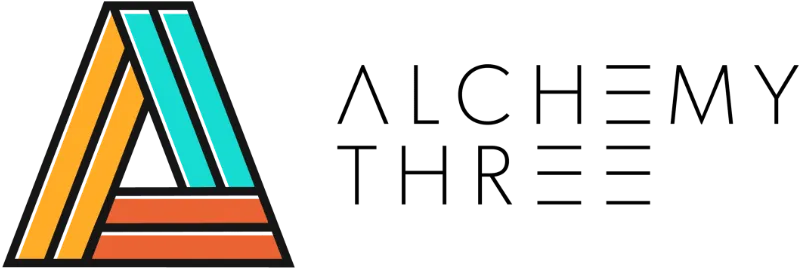Our digital lives have expanded tremendously over the past decade. We depend on digital connectivity for our social lives, education, shopping and money management (just to name a few). Keeping track of frequent login credentials while also protecting our data, devices and personal identities can be quite the daunting task. We must do better and the first step is to integrate proper password protocol; because if we don’t, we are leaving ourselves–and those we love–susceptible to hackers, online fraud or even identity theft.
For starters, it’s tempting to use the same password on all the sites, but as you’ve probably realized, the requirements and combinations vary from site to site. You may have also taken to keeping a document called ‘passwords’ on your computer to track all of your various login combinations. This of course, is not recommended and drastically increases the likelihood of a security breach.
It certainly bears repeating; one single compromise will have a domino effect on all your other accounts. Can you afford to take that risk?
Creating and Maintaining Strong Passwords
So what are the characteristics of a strong password? How can you be sure that the passwords you choose or create fit the bill? Read on for some failsafe tips.
1. Use a password that is hard to guess
This one is the most obvious: avoid using passwords that could easily be guessed by someone you know. For instance your birthday, your child’s birthday, a nickname, phone number, etc. And please do not set your password to ‘password’!
2. Length and complexity
The longer and more complex your passwords are, the better. As a rule of thumb you should strive for 12 characters or more utilizing uppercase and lowercase letters with some numbers and punctuation thrown in for good measure.
But how to do this over and over again–a strong and unique password for each account–while keeping tracking of them all in a secure manner?! Skip to the ‘Tools’ section of this article for your answer!
3. Use a passphrase
Passphrases, though a little less secure, can serve as a happy medium between complex and something that will stay lodged in your brain. A passphrase is a complex password but easy to memorize. The best approach is to use acronyms, shortcuts, or symbols from your favorite phrase. For example, if your phrase is “I’m Confidently Beautiful with a Heart at 50!”, your password can be “I’mCBw/a<3@50”.
4. Change your password regularly
This is one important tip that many people choose to ignore; change your passwords regularly. Once a month is ideal but quarterly works too. To make sure you change your passwords regularly, consider setting a schedule using a calendar app. It could be monthly or quarterly depending on your preference.
If you choose to setup one of the tools we cover below, we have great news; you will only need to change your master password regularly! So much easier…
Tools for Keeping Track of Your Passwords
Now that you have your unique and strong passwords at the ready (right?), you may be feeling a bit overwhelmed at the thought of managing them all. But we have great news–you don’t have to!
The following are some tried and true password managers you can use to stay more organized and keep all of your passwords safe:
1. 1Password
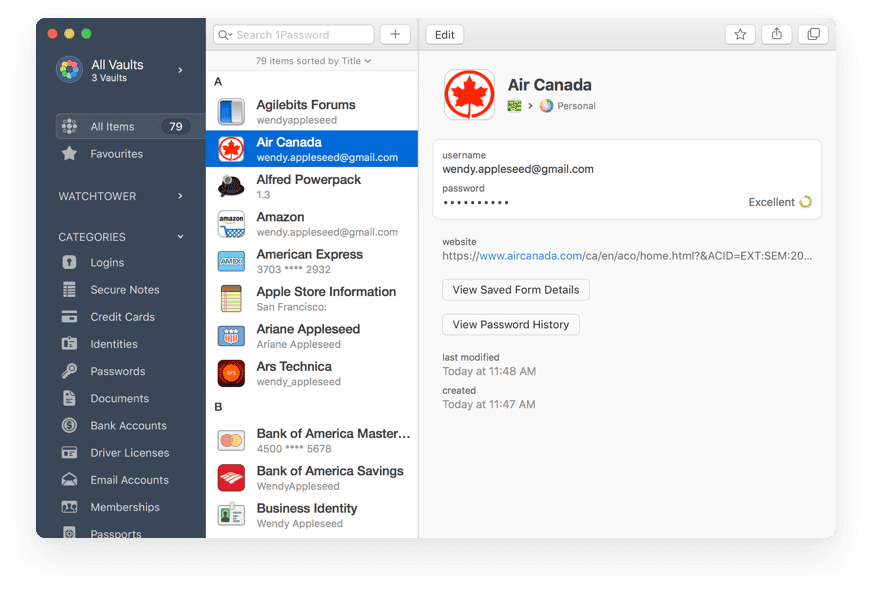
1Password not only saves your password but it also offers a customizable password generator. Once you’ve generated a secure password this tool will create an account and automatically saves the new password.
2. Last Pass
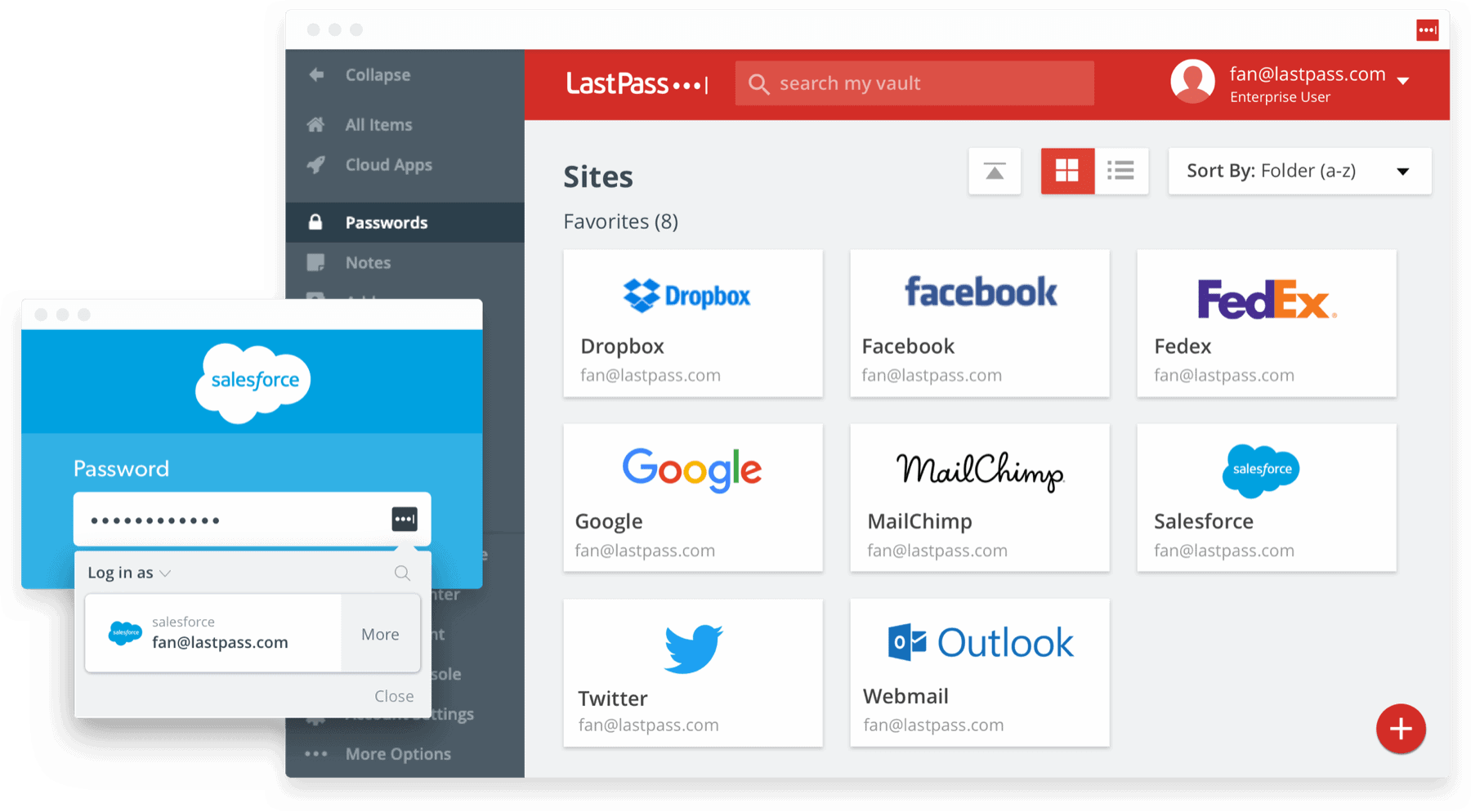
LastPass is one of the most popular password managers out there. It also automatically generates and saves your passwords and allows you to change previously saved passwords with a click of a button. But instead of storing it on your computer or Dropbox, all of your password information stored on LastPass’s servers. It also has a free account option to get you started!
3. KeePass
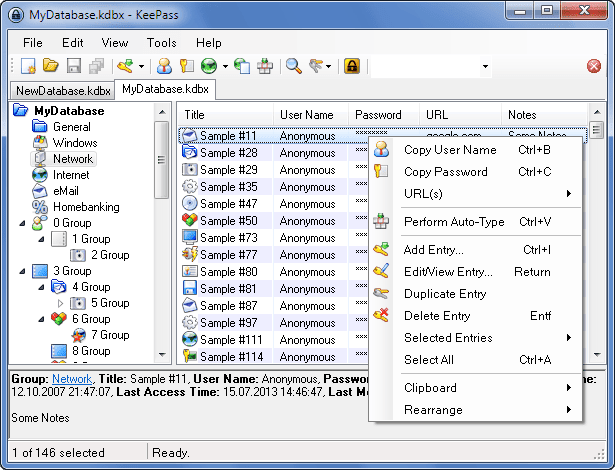
KeePass is a free and open-source password manager that can run off a USB drive. This is a solid choice for digital nomads who bounce between machines and want all of their information to travel with them.
4. PassPack
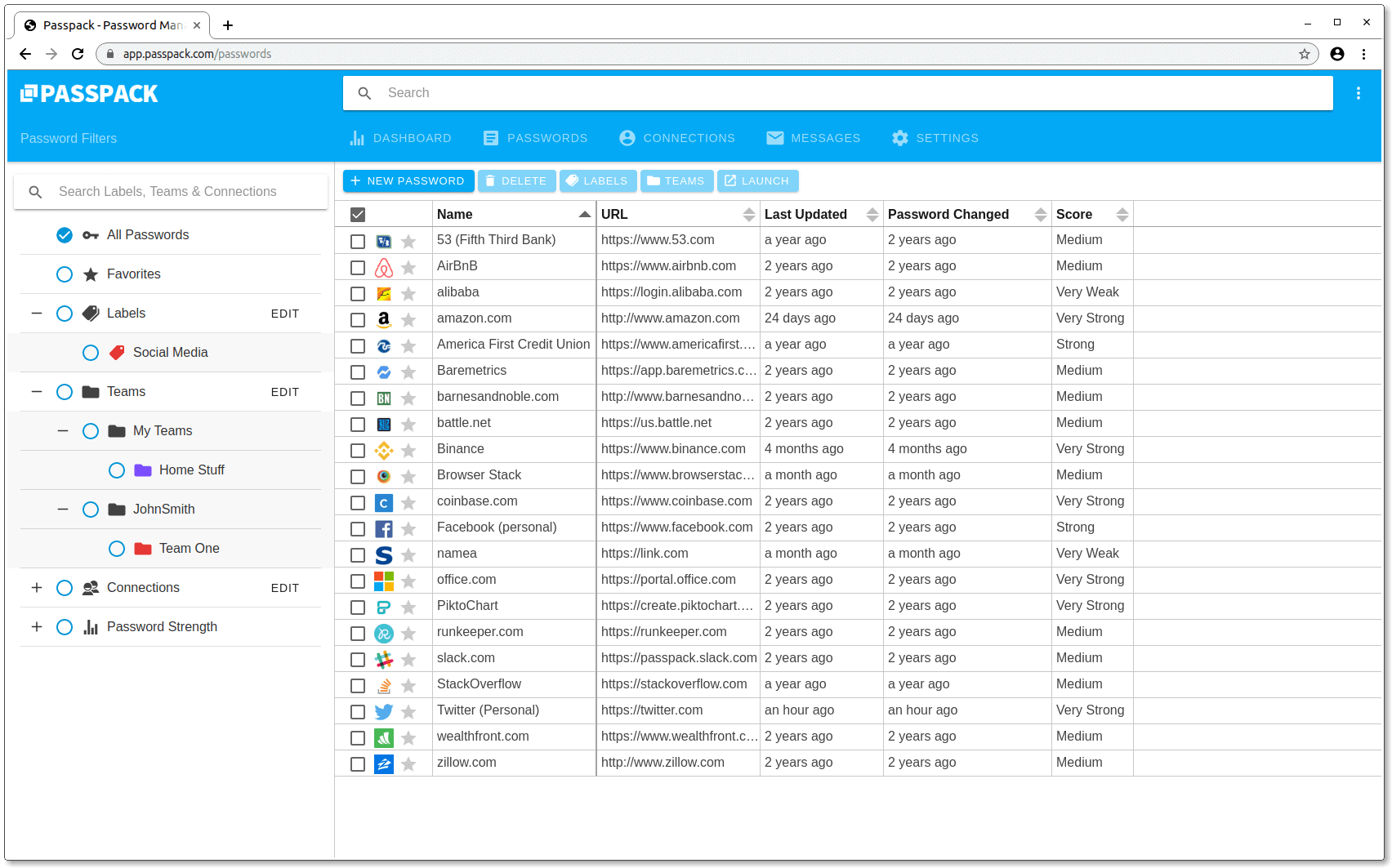
PassPack is another password manager that can keep your passwords safe and it is really great for sharing passwords for teams and groups. Only one account is needed for all your team members. They also offer 2 factor authentication.
5. RoboForm

RoboForm is only for Windows users and is available for mobile. It can also run off of a USB drive like KeePass. RoboForm can also be used with Dropbox, making it much easier to work across different computers.
The first step to heightened security and a safer digital environment begins and ends with proper password management. By following the tips above you are sure to be in a much better place in just a matter of hours (or less!).